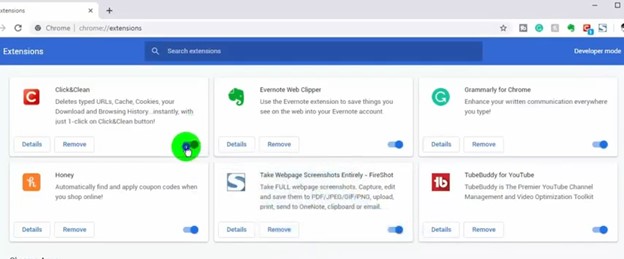To remove the Safe Search extension from your browser, just follow these instructions.
Click on the three dots/lines in the top right corner of your browser.
Select More Tools
Select Extensions.
Find Safe Search and click Remove.
Click on the three dots/lines in the top right corner of your browser.
Select Extensions.
Select Manage Extensions.
Find Safe Search and click Remove.
1. Let's start by opening Chrome, the yellow, green, and red orb icons surrounding a blue center. After clicking on it, a browser will open.
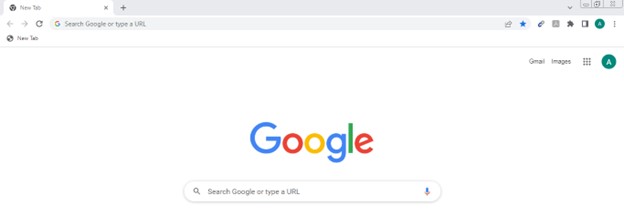
2. From the dropdown menu, select "More tools" and then click on "Extensions" or type in "chrome://extensions" into the URL bar A and press enter. You're now in the secret basement of Chrome, where all your extensions are stored.
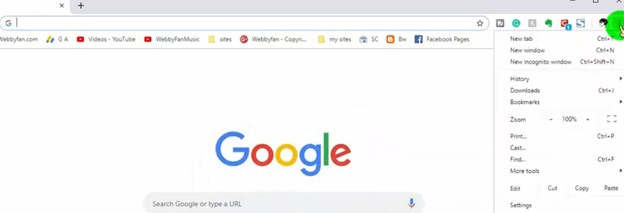
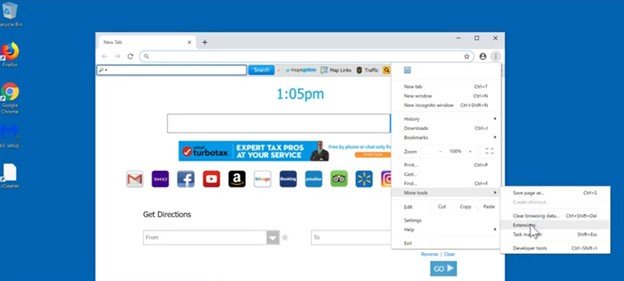
3. If you want to find a specific extension, you can use the search bar located in the top corner of the page to search for it. Turn on "Developer mode" by clicking the switch next to it. A light blue switch pointing to the right indicates that the switch is on.
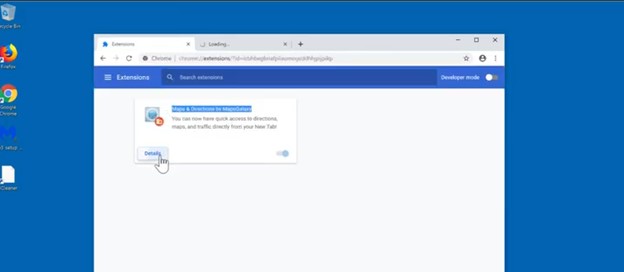
4. You can also sort the extensions by various criteria such as name, date installed, and enabled status by clicking on the corresponding column header. You can also manage the extension's settings, permissions, and other options from here.
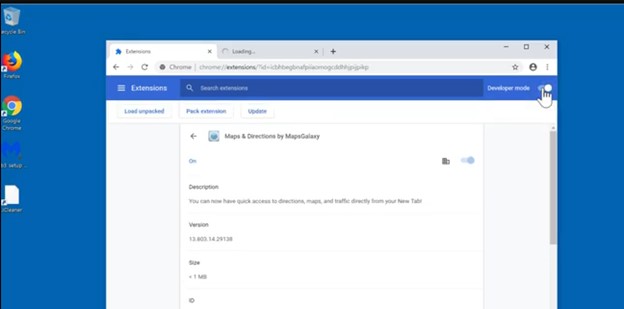
5. Copy the ID from the extension you want to kick out of Chrome. Grab the ID of that extension to avoid them in the future. Just highlight it, press Ctrl + C, and paste it into a text editor.
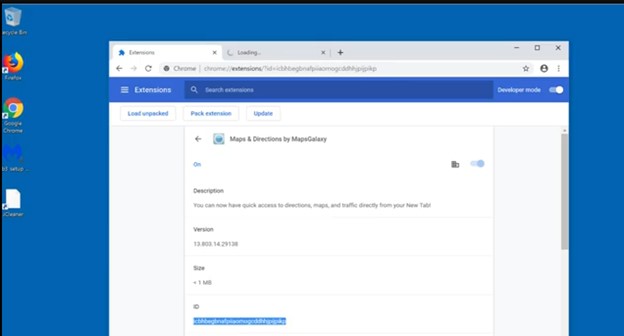
1. Now, we're going to open the Registry Editor. First, search for the run.
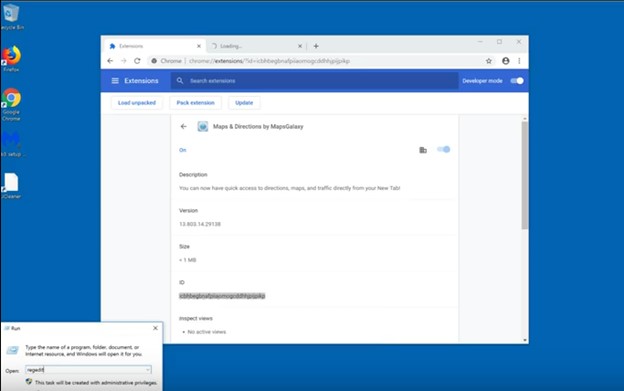
2. Paste the ID of the extension and click Find Next.
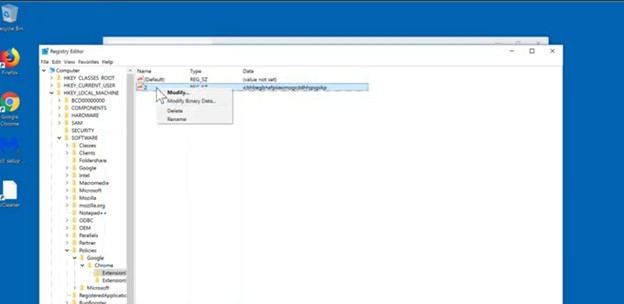
3. Right-click the value with that ID and select Delete.
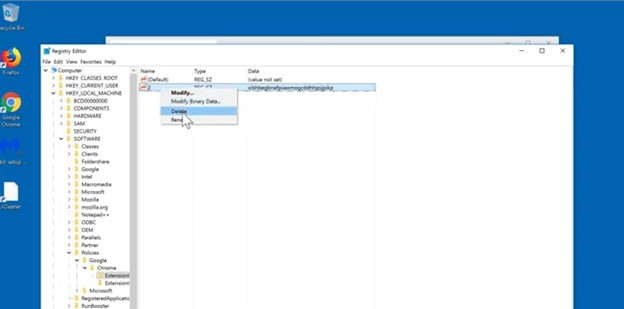
4. Right-click the value with that ID and select Delete again. We're ensuring the extension is removed. Make sure to delete both entries with that ID in the locations mentioned
5. Now Close the Registry Editor and restart Chrome.
1. Open Chrome again. From the dropdown menu, select "More tools" and then click on "Extensions" or type in "chrome://extensions" into the URL bar and hit enter.
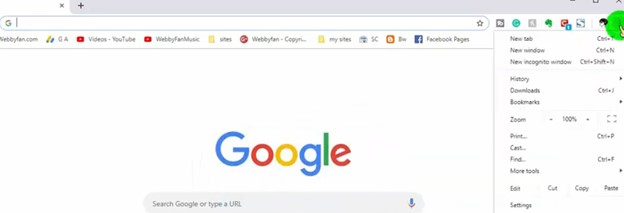
2. Choose Remove next to the extension that you want to delete.